Overview:
The Construction Orchestrator module is designed to help real estate developers, contractors, and project managers to plan, monitor, and deliver construction projects efficiently. It provides end-to-end control over projects, sub-projects, tasks, milestones, and financials, ensuring alignment with budgets, timelines, and regulatory requirements.
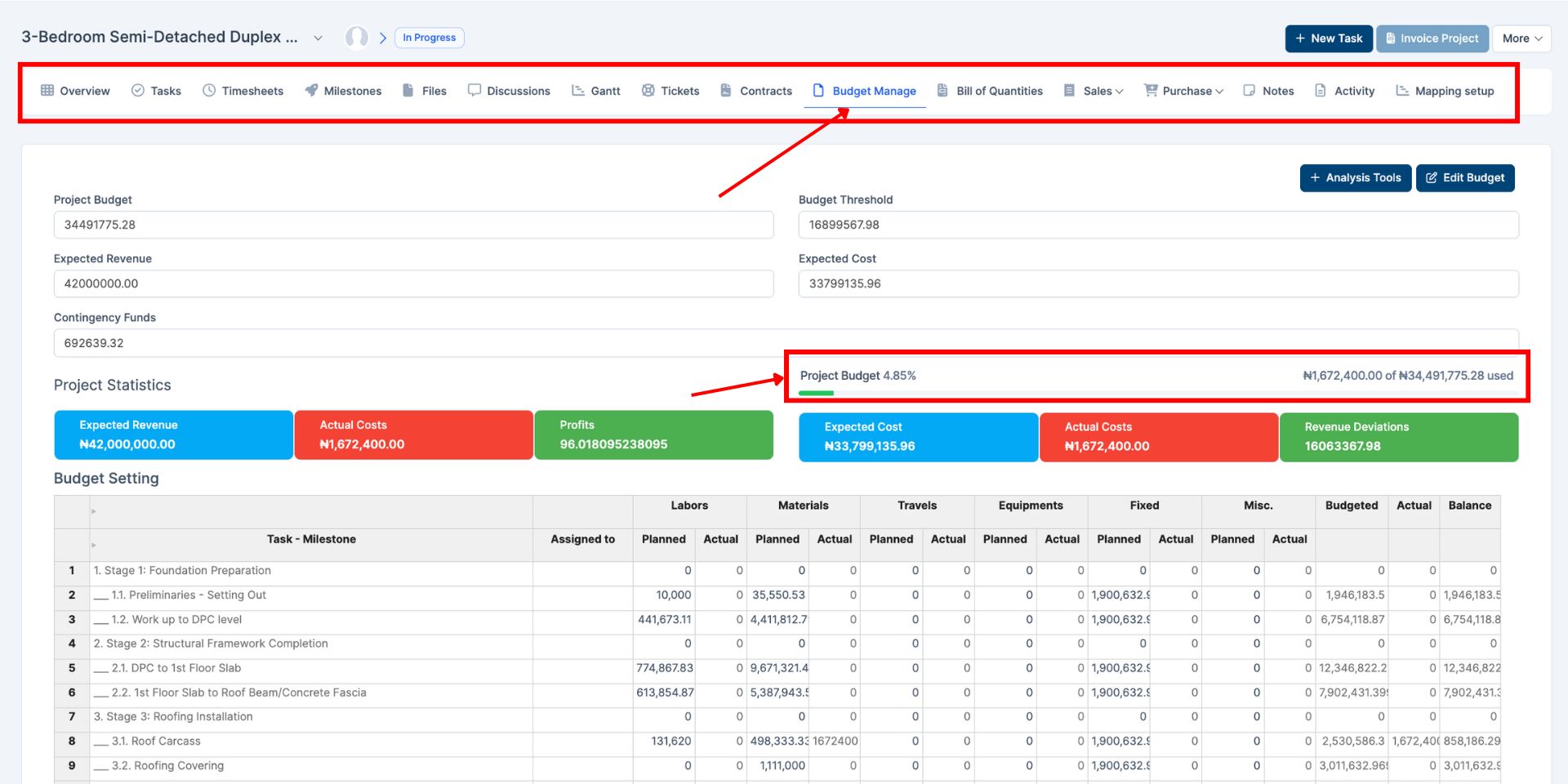
Key Features & Benefits
-
Create and manage Projects, Sub-Projects, Milestones, Tasks, and Sub-Tasks.
-
Configure Status Labels for transparent project tracking.
-
Build and manage Teams to assign and coordinate responsibilities.
-
Define Billing Categories to manage financial control of projects.
-
Track budgets, thresholds, contingency funds, and revenues.
-
Organize project timelines with Milestones.
-
Monitor time, discussions, files, and accounting mappings for each project.
-
Generate accurate cost and revenue insights for decision-making.
-
Enable Kanban view for intuitive task visualization.
Pre-Requisites & Access Rights
-
Ensure the Construction Orchestrator module is enabled in EstateFlow ERP.
-
Assign permissions under Settings > Roles for:
-
Viewing Projects, Milestones, and Tasks
-
Creating and Editing Records
-
Approving Budget Thresholds and Expenses
-
-
Verify integration with:
-
Accounting & Bookkeeping for budget tracking
-
HR Records for team assignments
-
Document Management for file storage
-
-
Confirm billing and notification settings under Admin > Settings.
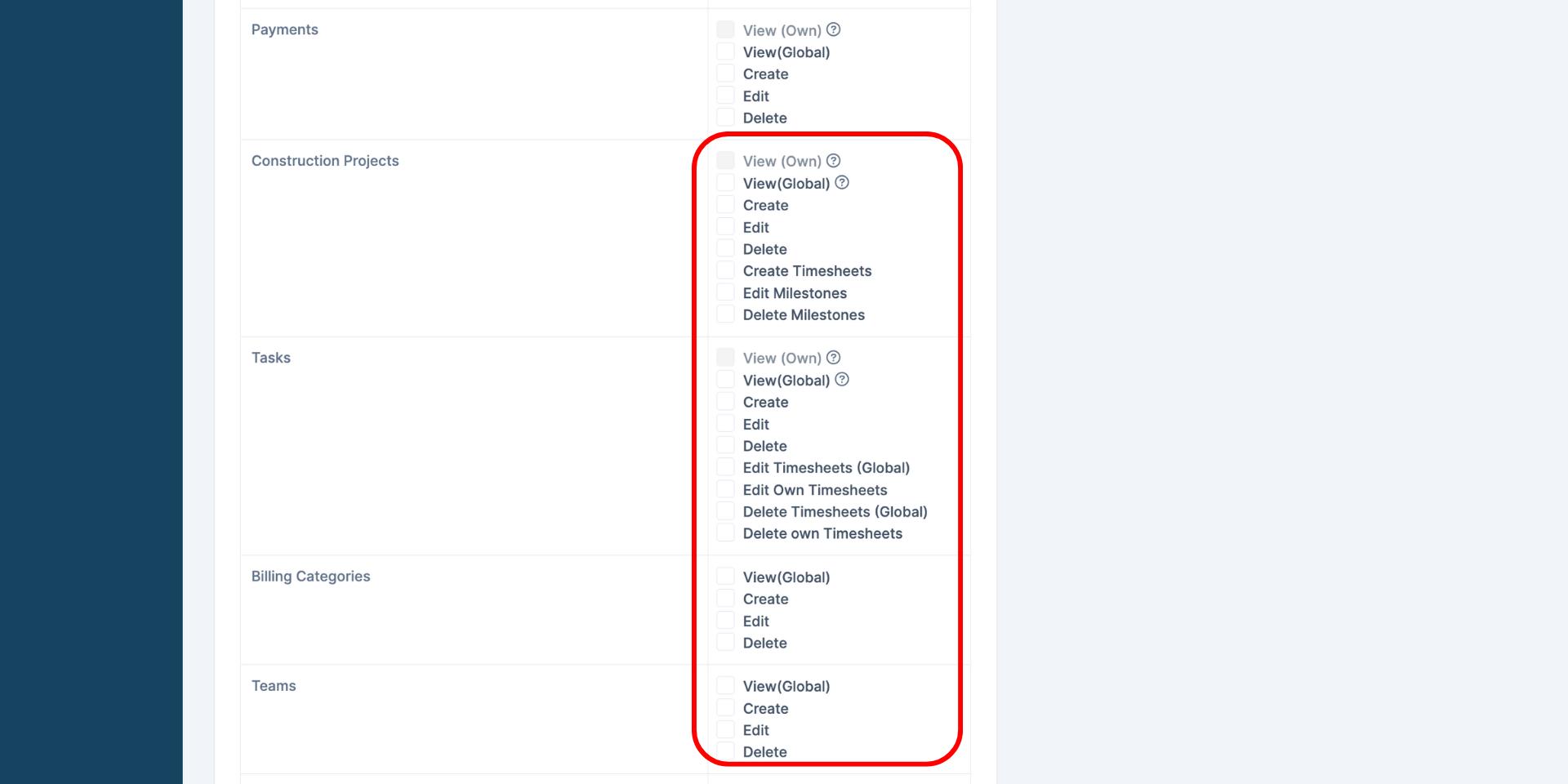
Step-by-Step Instructions
Managing Status Labels
-
Navigate to Construction Orchestrator > Status Labels.
-
Click + New Status Label.
-
Enter required values in the popup.
-
Click Save.
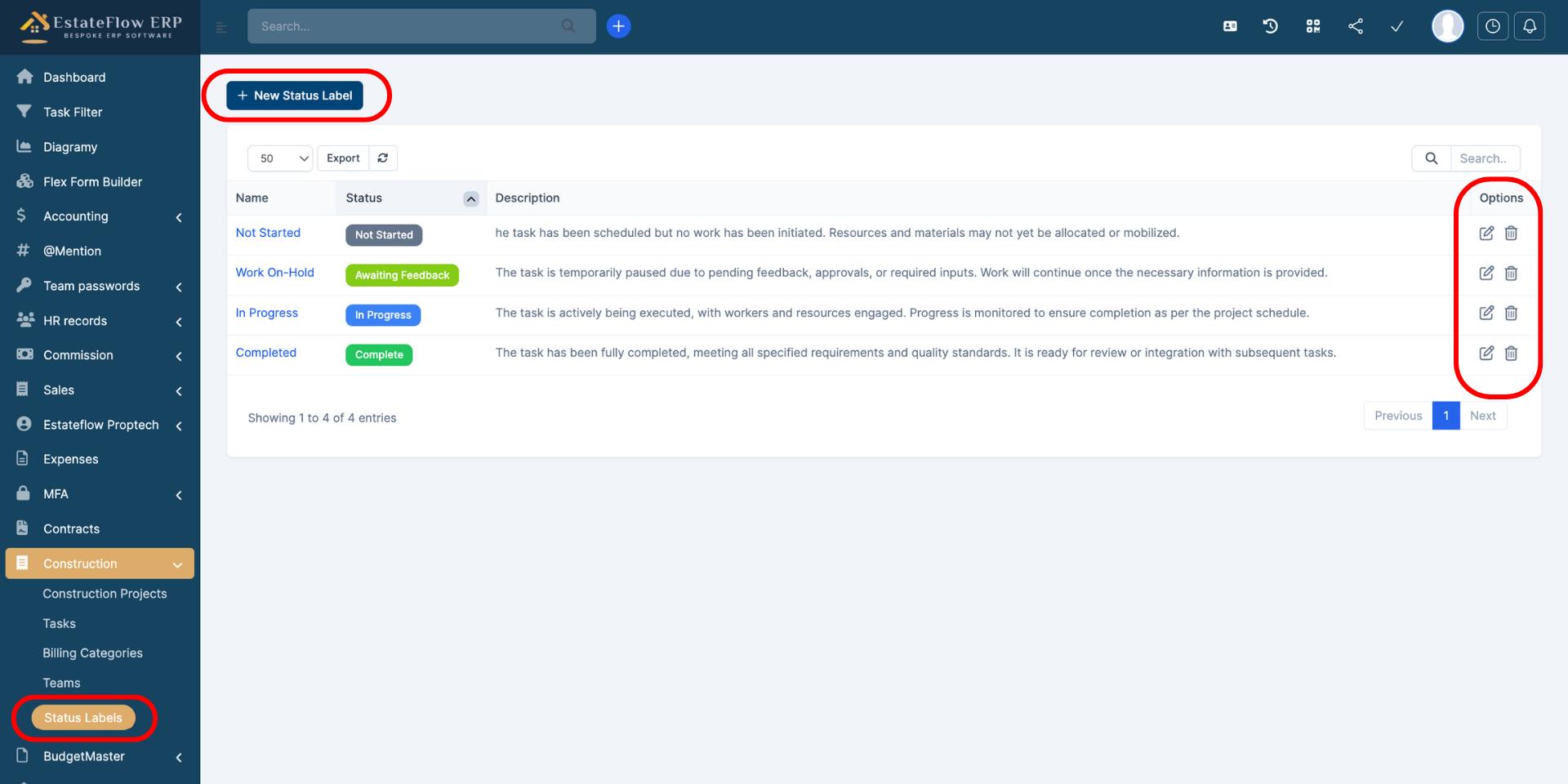
Creating Teams
-
Go to Construction Orchestrator > Teams.
-
Click + New Team.
-
Enter team details.
-
Click Save.
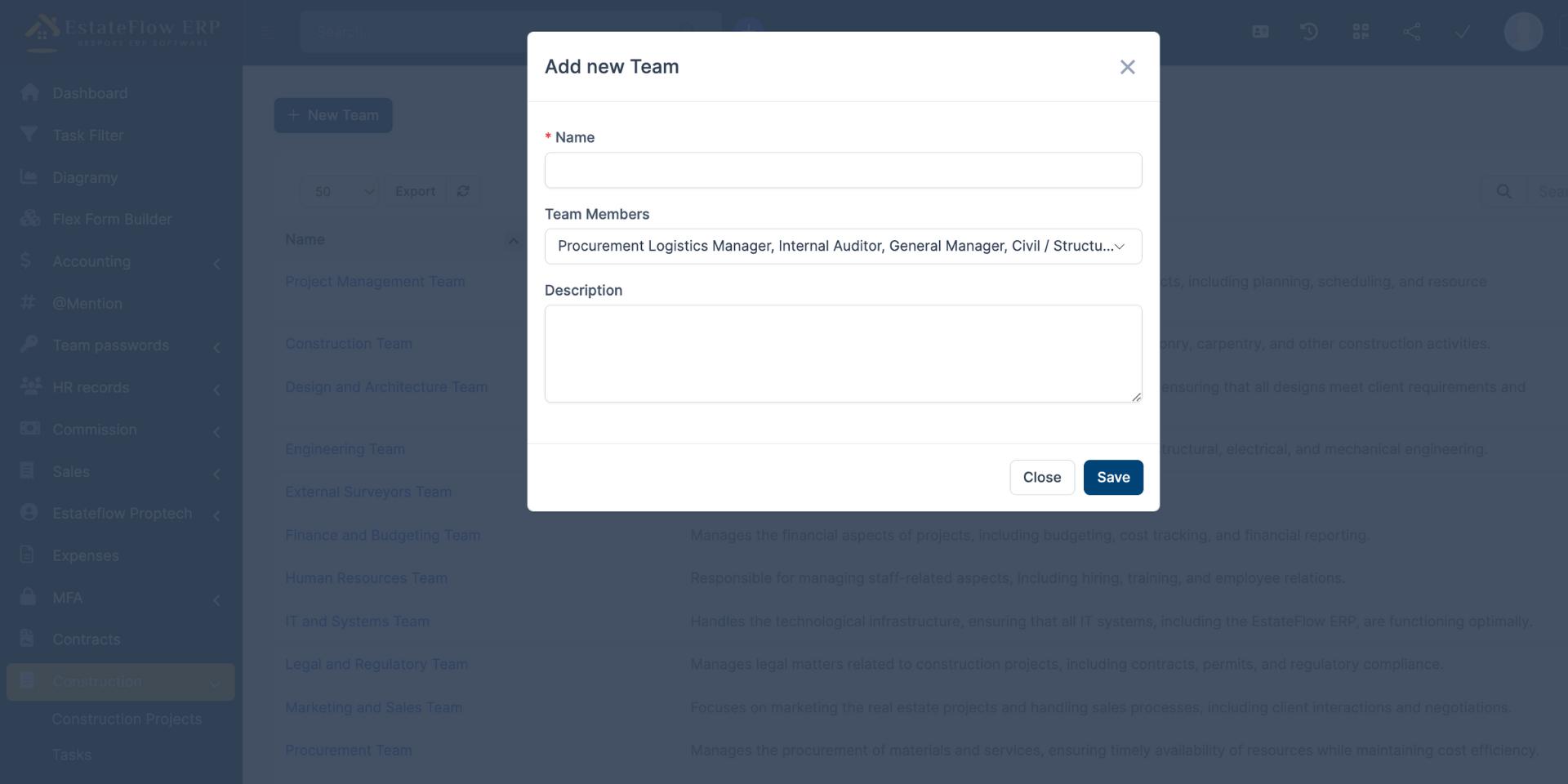
Setting Up Billing Categories
-
Navigate to Modules > Construction Orchestrator > Billing Categories.
-
Click + New Billing Category.
-
Choose Billing Type:
-
Fixed Rate: Default price; timesheets excluded.
-
Project Hours: Costs calculated by recorded hours.
-
-
Click Save.
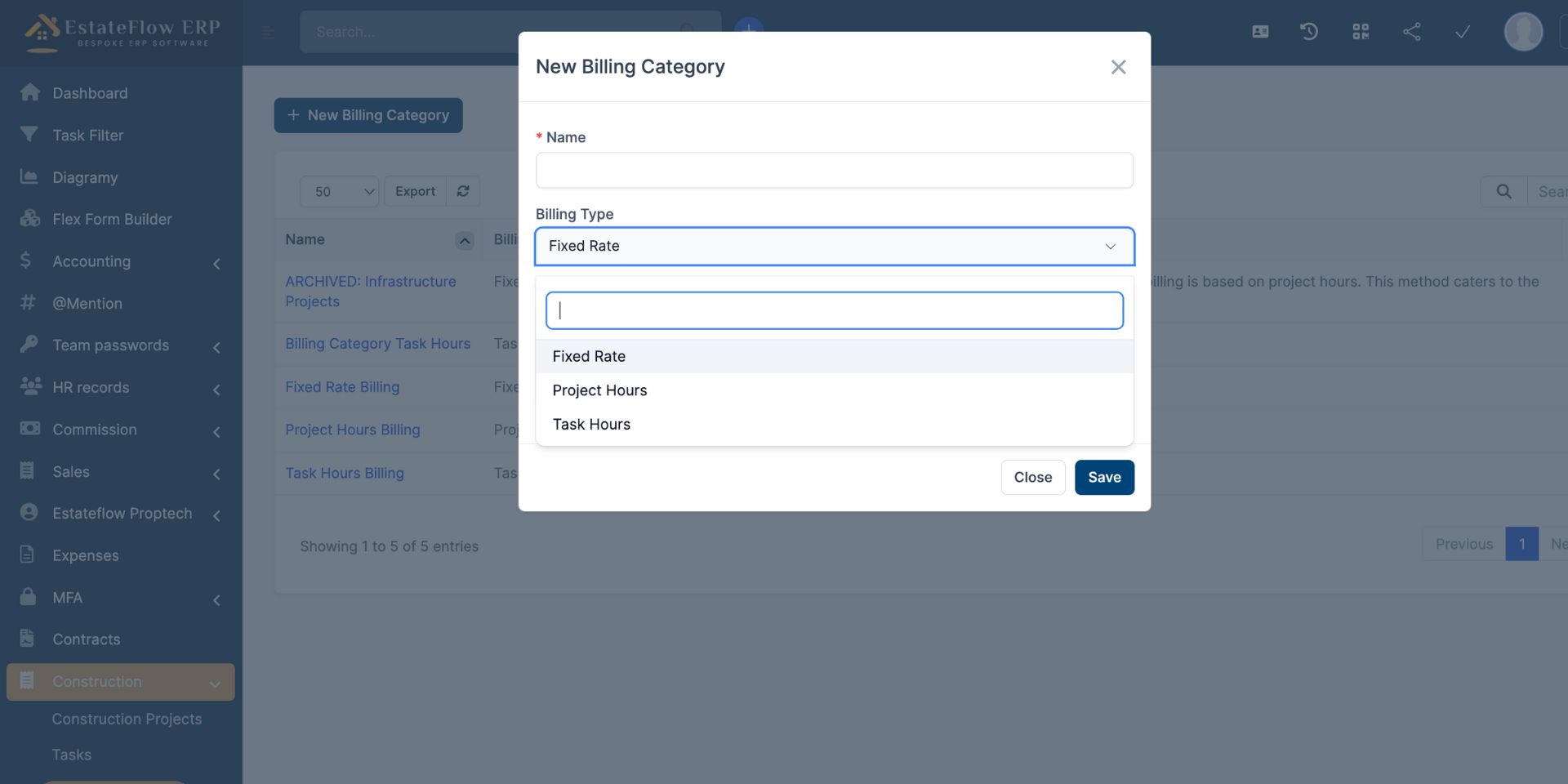
Creating a New Project
-
Navigate to Modules > Construction Orchestrator > Construction Projects.
-
Click + New Project.
-
Complete the project form fields:
-
Parent Project, Billing Category
-
Budget, Threshold, Expected Revenue, Expected Cost
-
Contingency Funds
-
-
Click Save.
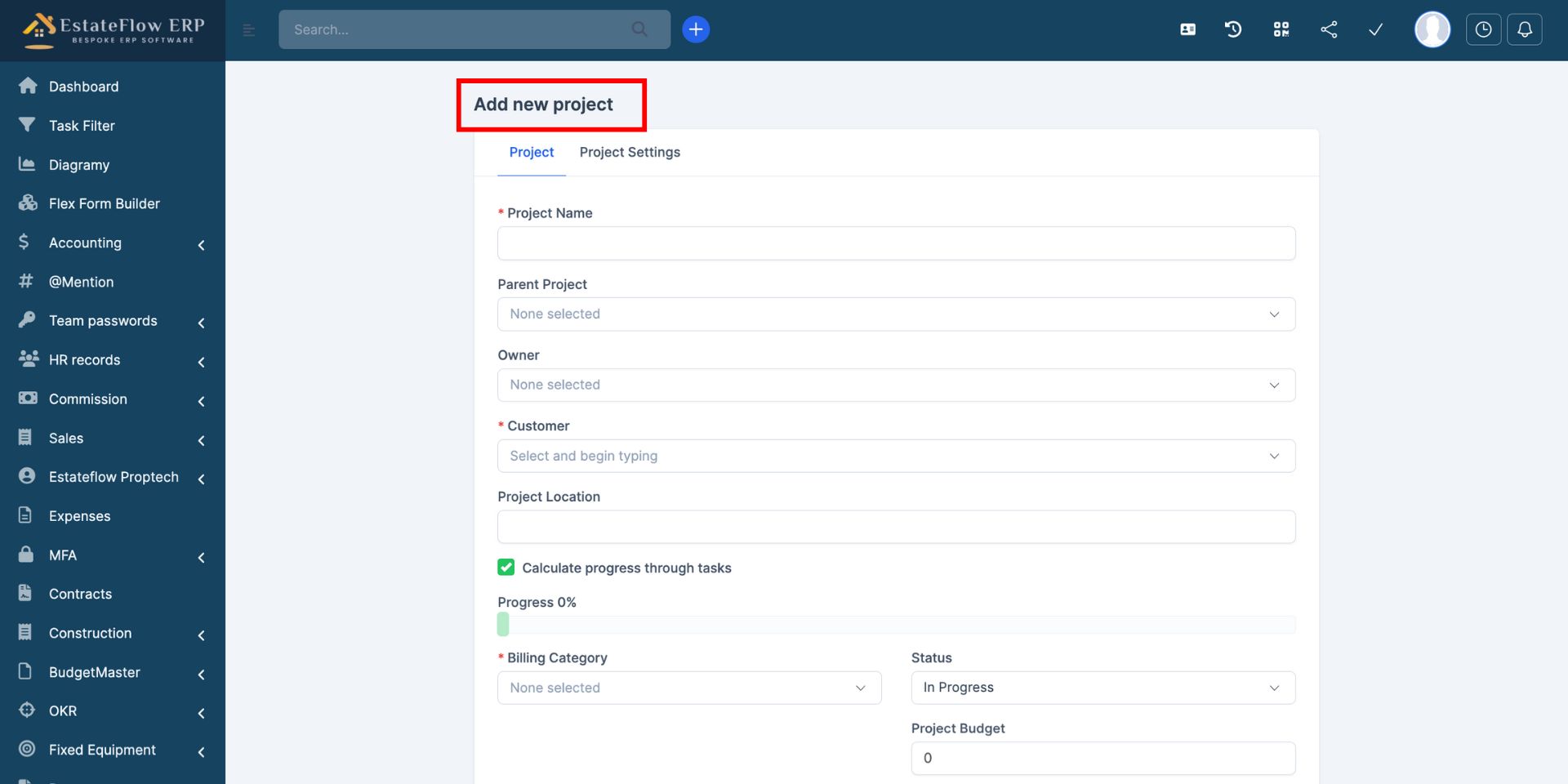
Creating and Managing Milestones
Overview:
Milestones represent major phases or deliverables within a project. In real estate development projects, milestones often reflect stages such as Foundation Works, Superstructure, Roofing, Finishing, and Handover. Creating milestones ensures that tasks are aligned with key project phases.
Step-by-Step Instructions:
-
Navigate to Projects > Milestones.
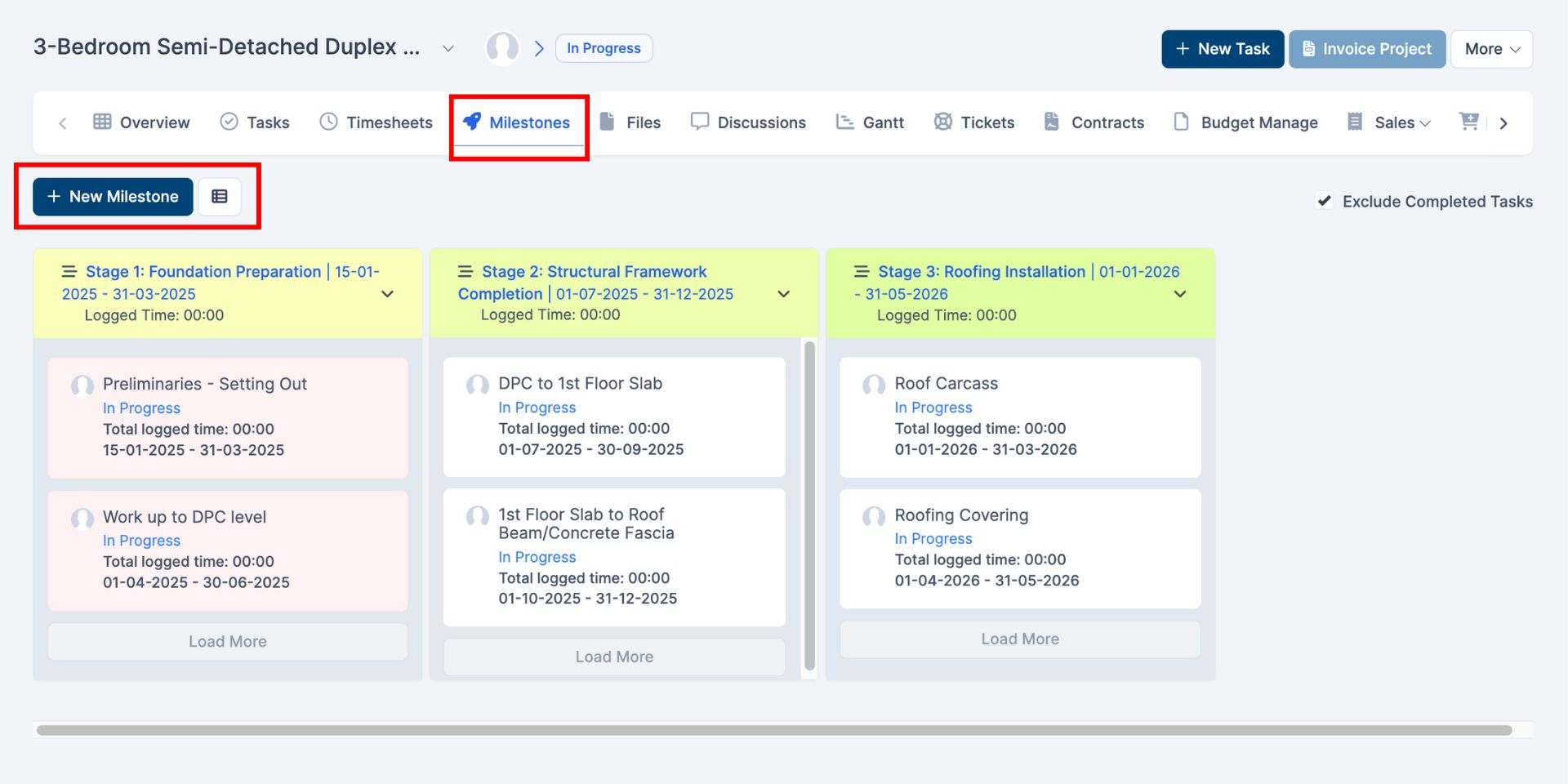
-
Click + Add New Milestone.
-
Enter milestone details:
-
Name
-
Start Date
-
Due Date
-
Description
-
Link it to the relevant Project
-
-
Click Save.
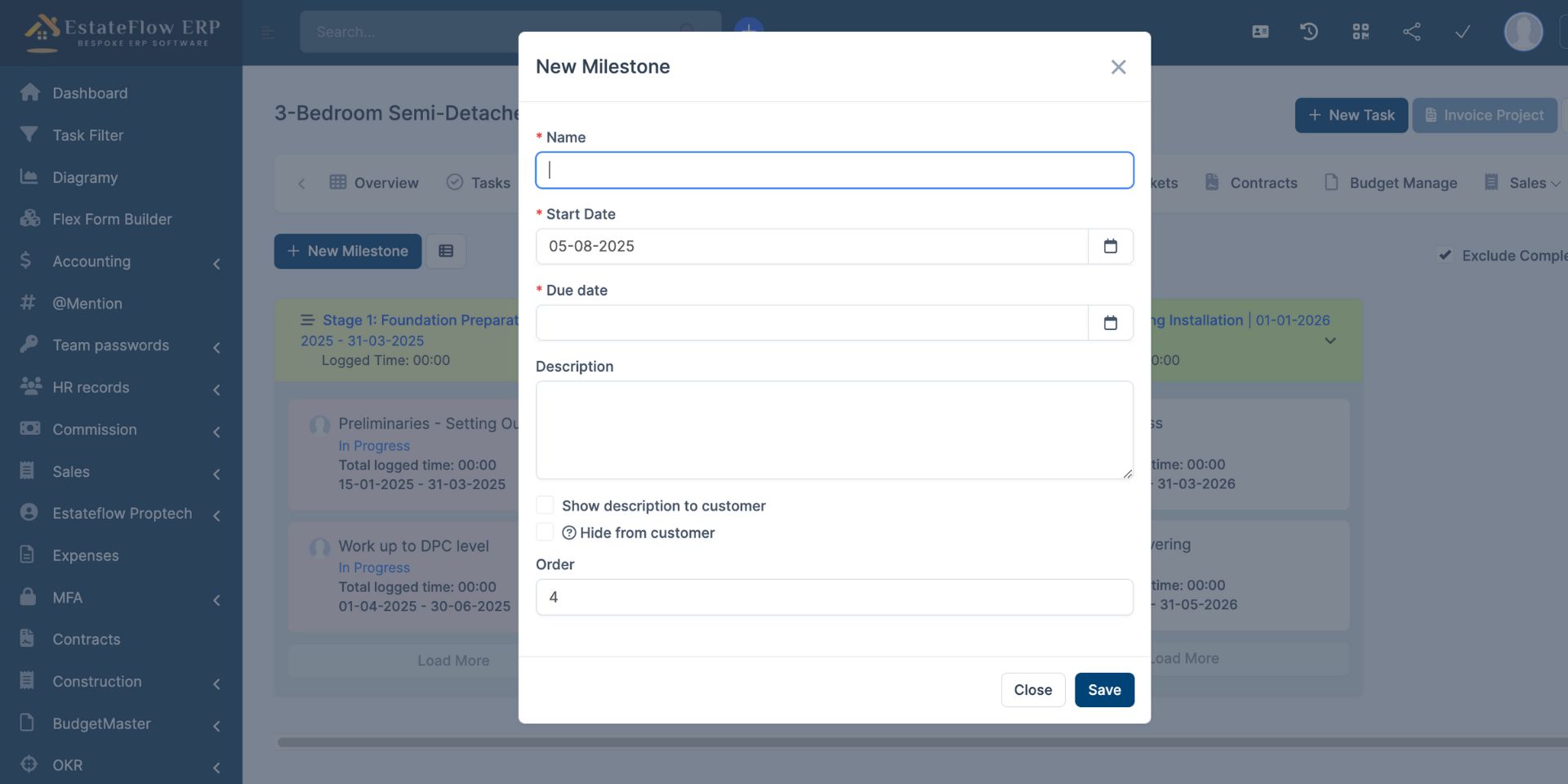
-
(Optional) Use Edit or Delete to update or remove milestones.
Best Practice: Define milestones to reflect major deliverables or phases in real estate projects. This ensures progress can be measured against significant construction stages, enhancing accountability and client reporting.
Managing Tasks and Sub-Tasks
-
Open Modules > Construction Orchestrator > Tasks.
-
Click + New Task.
-
Complete fields including Title, Start/Due Date, Team, Followers, Hourly Rate, Estimated Time, and Billable status.
-
Attach relevant files.
-
Click Save.
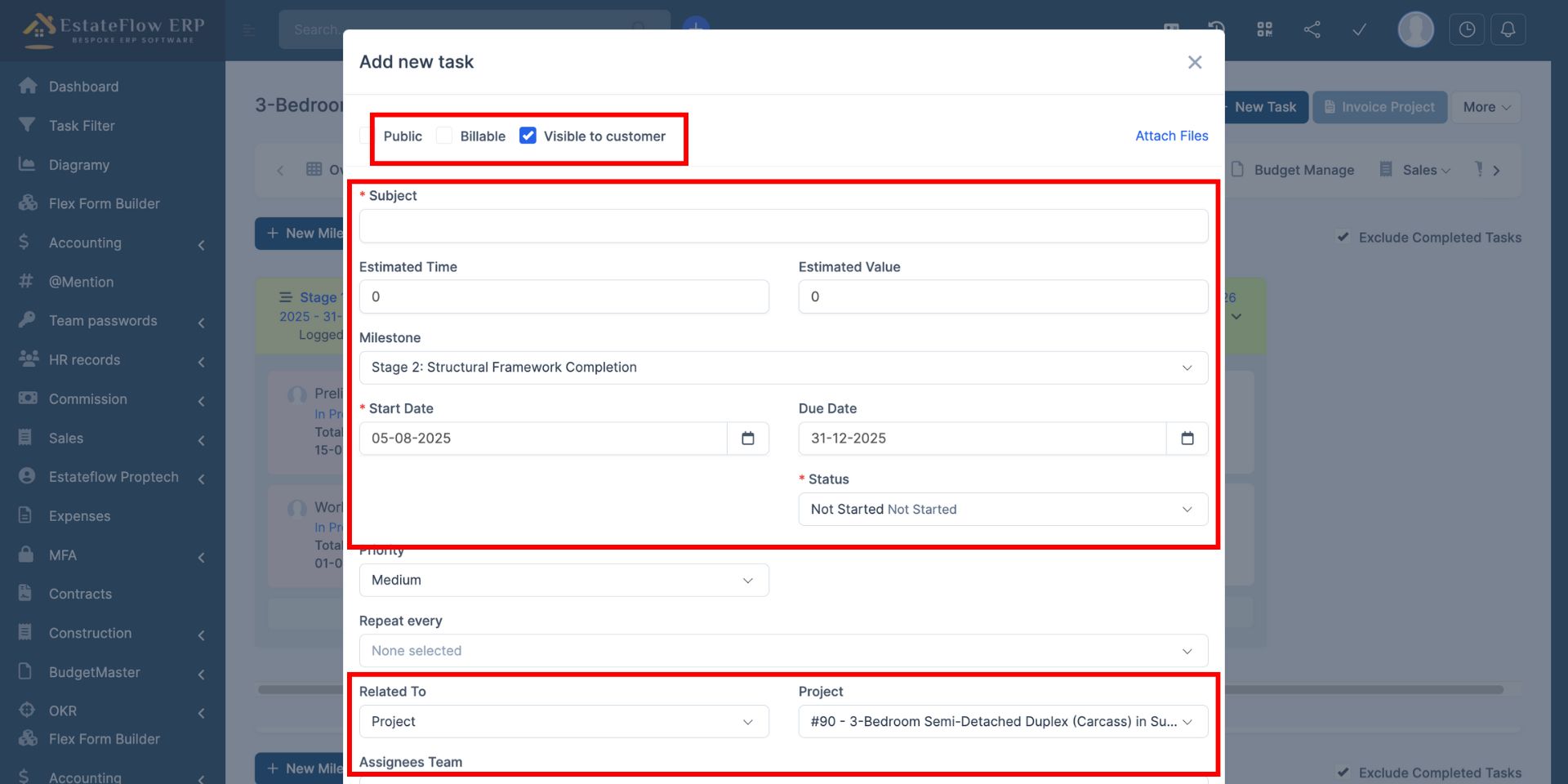
Adding Sub-Tasks:
-
Use + New Sub Task, or
-
Click Add Sub Task within an existing Task.
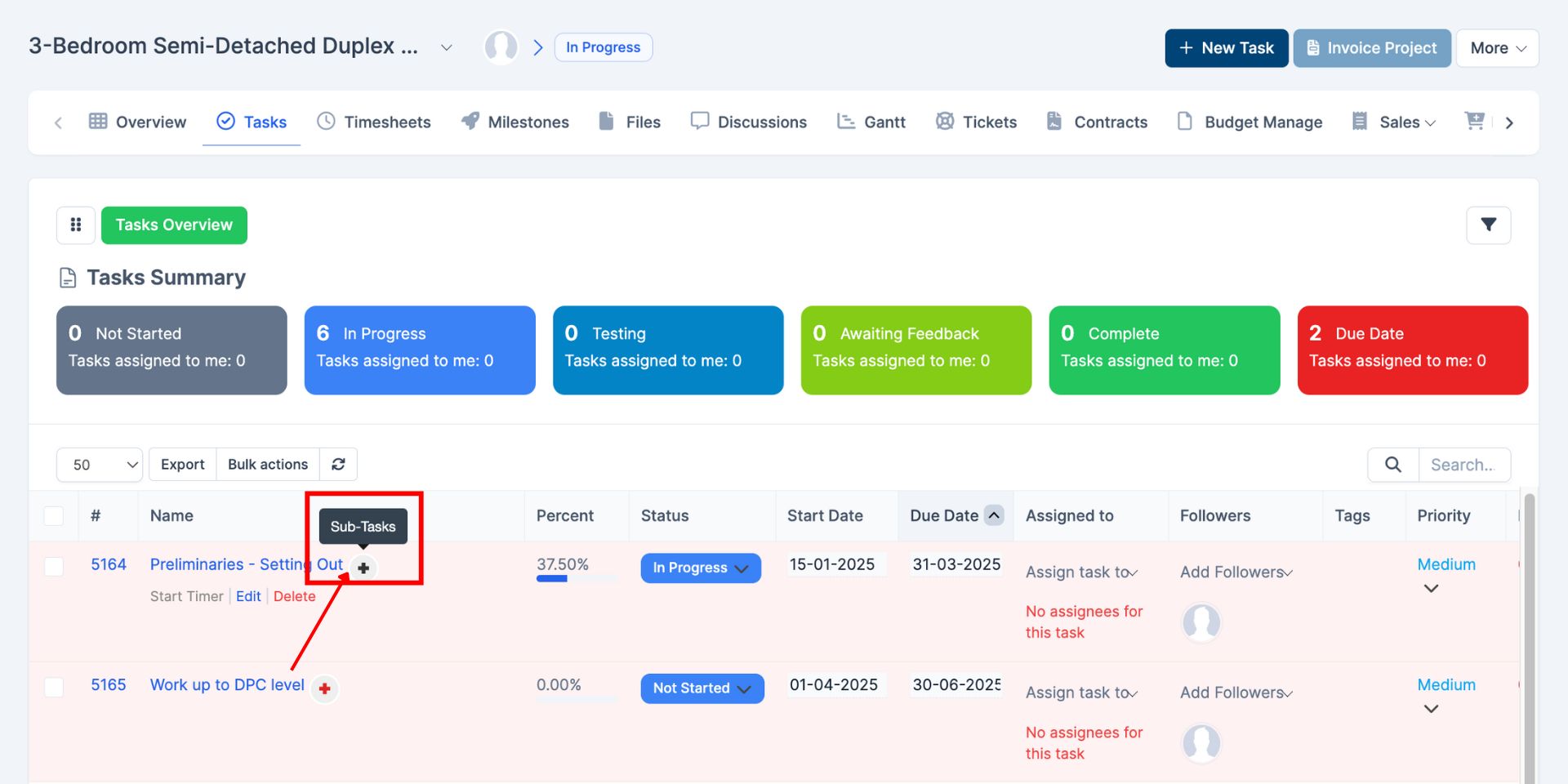
Tips & Best Practices
Tip: Always set milestones before assigning tasks to maintain clear progress tracking.
Best Practice: Link milestones with budget thresholds to automatically trigger alerts when nearing cost overruns.
Tip: Use Kanban view for real-time milestone and task visualization.
Troubleshooting & Common Issues
Issue: Cannot add tasks to a project.
Solution: Ensure at least one Milestone is created and linked to the project.
Issue: Milestone alerts not triggering.
Solution: Verify milestone start and due dates are set, and notification settings are enabled.
Glossary & Notes
-
Milestone: A significant phase or deliverable in a project timeline.
-
Kanban View: A board-style layout showing tasks by status or phase.
-
Budget Threshold: A cost limit that triggers system alerts.
Note: Milestones should align with Abuja’s real estate development phases to ensure compliance and transparency for investors and regulators.
Caution: Avoid deleting milestones linked to completed tasks, as it may disrupt project history.