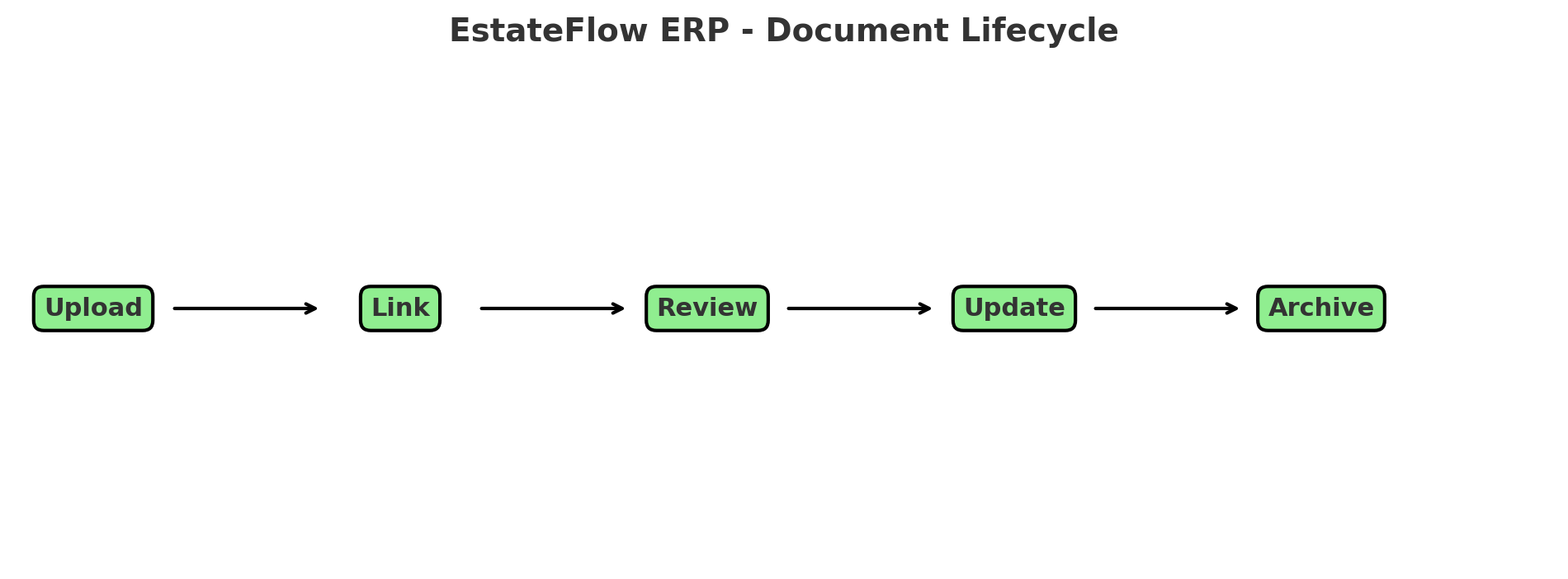Overview
The DocuVault module in EstateFlow ERP provides a secure, centralized system for storing, organizing, and managing all business documents — including contracts, permits, purchase orders, designs, payment records, and compliance documents. It ensures that critical files are accessible to authorized personnel anytime, from any device, while maintaining strict version control and compliance standards.
This module is particularly valuable for real estate development projects, where multiple stakeholders require controlled access to sensitive documents and where document traceability is essential for audits and project handovers.
[Insert Screenshot: Document Management Dashboard]
Key Features & Benefits
-
Centralized Document Repository – Store and access all documents from one secure location.
-
Folder & Subfolder Organization – Create structured hierarchies by project, department, or category.
-
Role-Based Access Control – Assign document permissions per user or role.
-
Version Control – Maintain document history with rollback capability.
-
Advanced Search & Filters – Quickly find documents by name, category, tags, or metadata.
-
Preview & Quick View – View PDFs, images, and other files without downloading.
-
Integration with Other Modules – Link documents directly to projects, tasks, purchase orders, or assets.
-
Activity Logs – Track who viewed, uploaded, or modified each file.
-
Large File Support – Upload and manage files exceeding standard email limits.
Pre-Requisites & Access Rights
-
Ensure DocuVault Module is enabled in Admin > Module Settings.
-
Configure User Roles & Permissions in Admin > Roles & Permissions for:
-
Upload Documents
-
Create Folders
-
Manage Permissions
-
Delete Files
-
-
Define Storage Limits and Allowed File Types under Settings > Document Management.
-
Optional: Integrate with Google Drive or Dropbox for cloud backup.
[Insert Screenshot: Document Management Permissions Setup]
Step-by-Step Instructions
Creating Folders and Subfolders
-
Navigate to Modules > Document Management.
-
Click + New Folder.
-
Enter Folder Name and select Parent Folder if creating a subfolder.
-
Assign Access Permissions (optional).
-
Click Save.
[Insert Screenshot: Create New Folder Form]
Uploading Documents
-
Open the desired Folder/Subfolder.
-
Click Upload Document.
-
Browse and select the file from your computer.
-
Enter document details:
-
Title
-
Description
-
Tags (optional)
-
-
Click Upload.
[Insert Screenshot: Document Upload Form]
Linking Documents to Other Modules
-
Navigate to the relevant record (e.g., Project, Purchase Order, Asset).
-
Open the Documents Tab.
-
Click Attach Document.
-
Select an existing file from DocuVault or upload a new one.
-
Click Link.
[Insert Screenshot: Link Document to Record Screen]
Managing Document Versions
-
Open the document record.
-
Click Upload New Version.
-
Browse for the updated file.
-
Add Version Notes (e.g., "Updated project drawings – Phase 2").
-
Click Save.
[Insert Screenshot: Document Version Control Screen]
Searching for Documents
-
Navigate to Document Management > Search.
-
Enter keywords, tags, or select filters (date, type, uploader).
-
Click Search to view results.
[Insert Screenshot: Document Search Page]
Tips & Best Practices
Tip: Maintain a consistent folder naming convention across all projects for easier navigation.
Best Practice: Limit upload rights to designated staff to prevent duplication and clutter.
Tip: Use tags for quick cross-project searches.
Best Practice: Review activity logs regularly to monitor document access and edits.
Troubleshooting & Common Issues
Issue: Cannot upload file.
Solution: Check file size against set limits and confirm file type is allowed.
Issue: Document not visible to certain users.
Solution: Adjust folder/document permissions in Manage Permissions.
Issue: Duplicate files in multiple folders.
Solution: Use linking instead of multiple uploads to avoid redundancy.
[Insert Screenshot: Document Management Error Example]
Glossary & Notes
-
DocuVault: EstateFlow’s Document Management Module.
-
Version Control: System for tracking changes to documents, allowing reversion to earlier versions.
-
Tags: Keywords assigned to files for improved searchability.
Note: Always store legal and compliance documents in dedicated, restricted-access folders.
Caution: Deleting a file from DocuVault removes all linked associations in other modules.