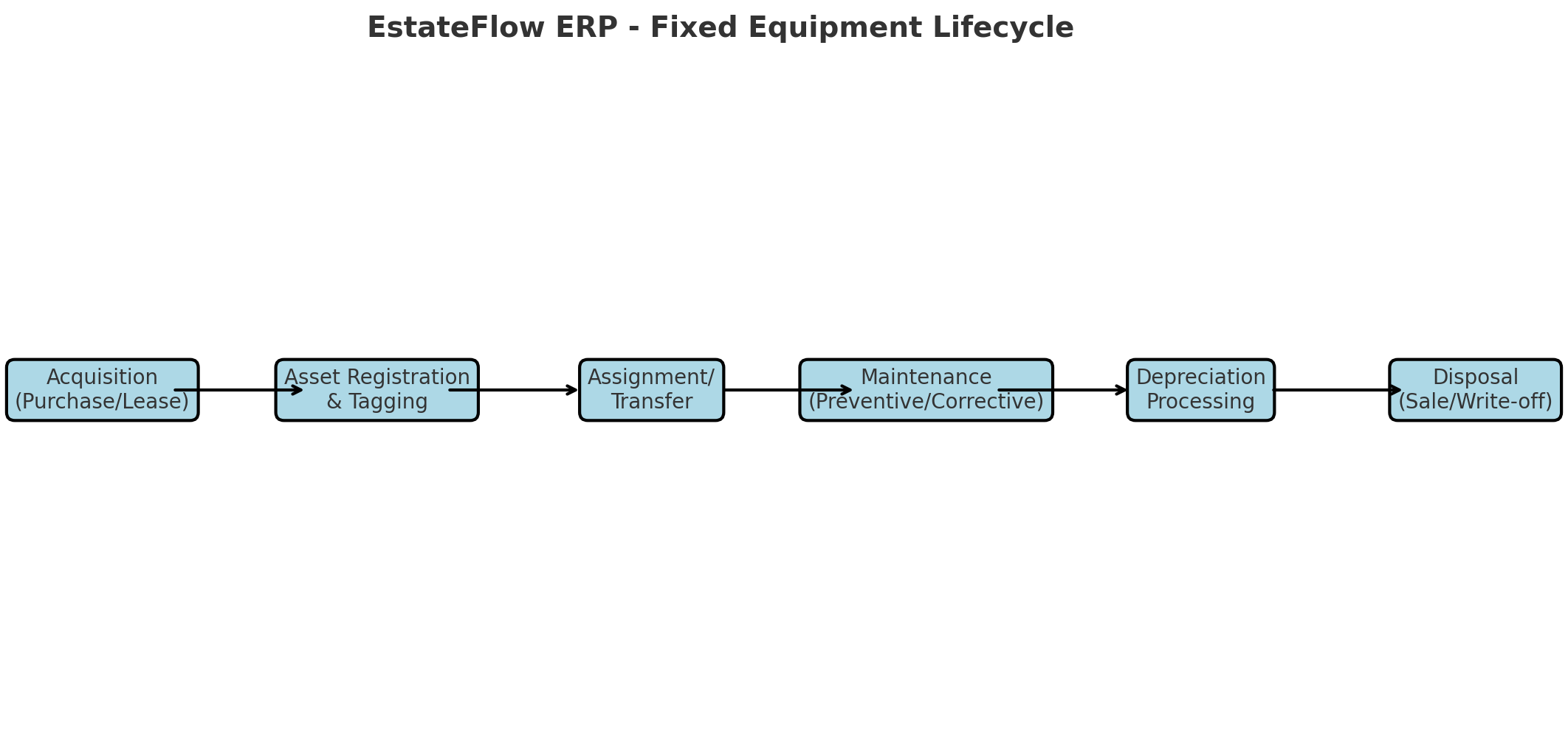Overview
The AssetTrack Pro (Fixed Equipment Management) module in EstateFlow ERP is designed to manage, track, and maintain an organization’s fixed equipment, including construction machinery, motor vehicles, trailers, batching plants, and other operational tools. It enables real estate developers, contractors, and asset managers to control the entire equipment lifecycle — from acquisition, assignment, and maintenance to depreciation and disposal.
By integrating with FinMaster (Accounting & Bookkeeping), the module ensures accurate financial reporting and compliance with corporate asset policies.
[Insert Screenshot: Fixed Equipment Module Dashboard]
Key Features & Benefits
-
Comprehensive Asset Registry – Record full details of all fixed equipment, including purchase cost, date, and location.
-
Asset Tagging – Assign unique codes or QR tags for easy identification.
-
Depreciation Management – Automatic calculation of depreciation based on defined rates.
-
Preventive & Corrective Maintenance – Track scheduled servicing and ad-hoc repairs.
-
Integration with Inventory – Record spare parts usage directly from stock during maintenance.
-
Transfer & Assignment Tracking – Manage asset movements between projects or departments.
-
Disposal Management – Formal process for retiring obsolete or damaged equipment.
-
Real-Time Status Monitoring – View asset availability, condition, and location at any time.
Pre-Requisites & Access Rights
-
Ensure the AssetTrack Pro module is enabled in Admin > Module Settings.
-
Assign roles and permissions under Admin > Roles & Permissions for:
-
Asset Creation & Editing
-
Maintenance Scheduling
-
Depreciation Processing
-
Asset Disposal Approval
-
-
Configure:
-
Asset Categories (e.g., Earthmoving Equipment, Vehicles, Trailers)
-
Depreciation Rates in Settings > Fixed Equipment > Depreciation Setup
-
-
Integrate with:
-
Inventory Management for spare parts issuance
-
FinMaster for asset-related accounting entries
-
[Insert Screenshot: Fixed Equipment Module Permissions Setup]
Step-by-Step Instructions
Adding a New Asset
-
Navigate to Modules > Fixed Equipment > Asset Registry.
-
Click + Add New Asset.
-
Complete asset details:
-
Asset Name
-
Category
-
Purchase Date
-
Cost
-
Current Location
-
Assigned Project/Department
-
-
Upload related documents (purchase invoice, insurance papers).
-
Click Save.
[Insert Screenshot: Add New Asset Form]
Assigning or Transferring Assets
-
Navigate to Fixed Equipment > Asset Assignments.
-
Select the asset and click Assign/Transfer.
-
Choose the Destination Project/Department.
-
Enter Effective Date and Remarks.
-
Click Confirm.
[Insert Screenshot: Asset Transfer Form]
Scheduling Maintenance
-
Navigate to Fixed Equipment > Maintenance Schedule.
-
Click + Add Maintenance Task.
-
Select the Asset and define:
-
Maintenance Type (Preventive/Corrective)
-
Date and Interval (for recurring tasks)
-
Assigned Technician/Vendor
-
-
Link spare parts from Inventory (optional).
-
Click Save.
[Insert Screenshot: Maintenance Scheduling Form]
Recording Maintenance Completion
-
Navigate to Fixed Equipment > Maintenance Records.
-
Click Update Status for the relevant task.
-
Enter completion details, costs, and parts used.
-
Click Save.
[Insert Screenshot: Maintenance Record Update Screen]
Processing Depreciation
-
Navigate to Fixed Equipment > Depreciation.
-
Select the Month/Period to process.
-
Review calculated depreciation amounts.
-
Click Post to Accounts to update financial records in FinMaster.
[Insert Screenshot: Depreciation Processing Screen]
Disposing of an Asset
-
Navigate to Fixed Equipment > Asset Disposal.
-
Click + New Disposal Request.
-
Select the Asset and enter reason for disposal.
-
Submit for approval.
-
Once approved, mark the asset as Disposed and record any proceeds from sale.
[Insert Screenshot: Asset Disposal Request Form]
Tips & Best Practices
Tip: Always update asset location immediately after transfer to ensure accurate availability reports.
Best Practice: Schedule preventive maintenance during low project activity periods to avoid operational downtime.
Tip: Link spare part consumption directly from Inventory for better cost tracking.
Best Practice: Review asset depreciation reports quarterly for accurate financial planning.
Troubleshooting & Common Issues
Issue: Asset not appearing in maintenance list.
Solution: Ensure the asset is marked as Active and assigned to a valid project/department.
Issue: Depreciation calculation mismatch.
Solution: Verify depreciation rates in Settings > Depreciation Setup and check asset purchase details.
Issue: Spare parts not showing in maintenance.
Solution: Confirm the parts are available in the linked warehouse and properly tagged in Inventory.
[Insert Screenshot: Fixed Equipment Error Message Example]
Glossary & Notes
-
Preventive Maintenance: Scheduled servicing to avoid equipment breakdown.
-
Corrective Maintenance: Repairs carried out after equipment failure.
-
Depreciation: Allocation of asset cost over its useful life.
-
Asset Disposal: Formal removal of an asset from the registry due to sale, damage, or obsolescence.
Note: For large-scale projects, integrate AssetTrack Pro with the Construction Orchestrator to align equipment allocation with project milestones.
Caution: Do not manually edit depreciation records in FinMaster unless approved by the Finance Department.