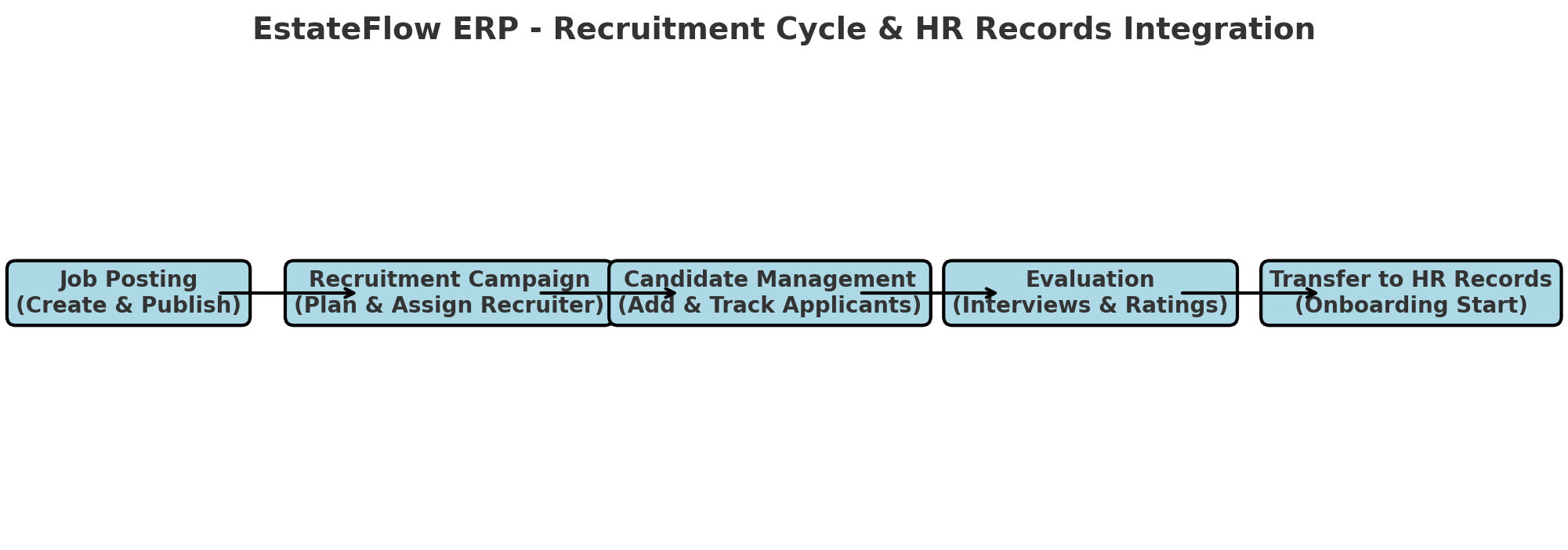Overview
The Recruitment Module in EstateFlow ERP streamlines the entire hiring process, from posting job openings to onboarding successful candidates. It enables HR teams to manage campaigns, track applicants, conduct evaluations, and seamlessly transfer hired candidates into the HR Records Module for contract creation and onboarding.
With its tight integration into HR Records, the module ensures no duplication of effort and maintains a single source of truth for all employee-related data.
[Insert Screenshot: Recruitment Module Dashboard Overview]
Key Features & Benefits
-
Job Postings Management – Create, publish, and manage job openings with detailed descriptions.
-
Campaign Tracking – Manage recruitment campaigns, assign recruiters, and monitor progress.
-
Candidate Database – Centralized storage for all applicant information and documents.
-
Evaluation & Scoring – Rate candidates based on interviews, tests, and qualifications.
-
Seamless HR Records Integration – Transfer selected candidates directly into HR Records for onboarding.
-
Attachment Support – Store CVs, certifications, and related documents.
-
Multi-Channel Recruitment – Post jobs internally or externally via integrated platforms.
-
Activity Logs – Track all candidate interactions and status changes.
Pre-Requisites & Access Rights
-
Ensure the Recruitment Module is enabled under Admin → Module Settings.
-
Assign permissions for:
-
Create Job Posting
-
Manage Candidates
-
Edit Campaigns
-
Transfer to HR Records
-
-
Departments and job positions should be pre-configured in HR Records → Job Descriptions for smooth data transfer.
-
Integration with HR Records Module must be active to enable candidate onboarding.
[Insert Screenshot: Recruitment Module Permissions Setup]
Step-by-Step Instructions
1. Creating a Job Posting
-
Navigate to Recruitment → Job Postings.
-
Click + New Job Posting.
-
Enter:
-
Title
-
Department
-
Job Description
-
Requirements
-
Closing Date
-
-
Select Publish to make it available to applicants.
-
Click Save.
[Insert Screenshot: Job Posting Form]
2. Managing Recruitment Campaigns
-
Navigate to Recruitment → Campaigns.
-
Click + New Campaign.
-
Assign a Campaign Name, Recruiter, and Related Job Postings.
-
Define the recruitment stages (e.g., Shortlisting, Interviews, Tests).
-
Click Save.
3. Adding and Tracking Candidates
-
Go to Recruitment → Candidates.
-
Click + Add Candidate and fill in:
-
Name
-
Contact Details
-
Position Applied For
-
Attach CV/Certificates
-
-
Assign a campaign stage.
-
Update the candidate’s status as they progress through the recruitment process.
[Insert Screenshot: Candidate Profile Screen]
4. Evaluating Candidates
-
Open the candidate’s profile.
-
Click Evaluation Tab.
-
Enter ratings, comments, and interview results.
-
Save the evaluation record.
5. Transferring Successful Candidates to HR Records
-
Select the candidate from the Candidates List.
-
Click Transfer to HR Records.
-
Complete the mapping fields:
-
Department
-
Job Position
-
Supervisor
-
-
Click Confirm Transfer.
-
Candidate now appears in HR Records → Employees, ready for contract creation.
[Insert Screenshot: Transfer Candidate to HR Records Screen]
Tips & Best Practices
Pre-define job descriptions in HR Records Module for faster job posting creation.
Use the Campaign Tracking feature to manage large hiring drives effectively.
Always update candidate statuses promptly to keep hiring reports accurate.
Ensure transferred candidates have complete profiles to avoid delays in onboarding.
Leverage the Evaluation Tab for standardized scoring across all interviewers.
Troubleshooting & Common Issues
-
Candidate not appearing in HR Records → Check if mapping fields were completed during transfer.
-
Job posting not visible to applicants → Confirm the posting is published.
-
Unable to attach candidate documents → Verify file type and size against allowed limits in module settings.
[Insert Screenshot: Recruitment Error Message Example]
Glossary & Notes
-
Job Posting – A listing for a vacancy within the company.
-
Recruitment Campaign – A structured hiring drive that may cover multiple job postings.
-
Evaluation Tab – Section for interviewer feedback and ratings.
-
HR Records Module – EstateFlow ERP module where finalized hires are onboarded and managed.